2. Adding the browser source to your OBS scene
This account is for testing purposes only, so don't use it live on stream! The test account is open for everyone, so anyone can alter the numbers at anytime.
If you decide you want to use the tracker, contact me on Discord so I can set up your personal account.
The tracker has a few different icon options for layout. Use the URLs below to specify which one you want to use.
Click the source URL to copy it to the clipboard
| Tracker Layout |
Image |
Browser Source URL |
| Default |
 |
https://api.solkku.com/goldtracker/obs.php?name=test&token=token |
| Greyscale |
 |
https://api.solkku.com/goldtracker/obs.php?name=test&token=token&icon=GreyScale |
| No icon |
 |
https://api.solkku.com/goldtracker/obs.php?name=test&token=token&icon=False |
After adding it, you should be able to see the gold icon (if you used it) and a zero next to it. You can play around with size and positioning by dragging the source around in OBS.
Note: The tracker refreshes every 3 seconds. So after using commands, it takes a few seconds to update on screen.
Optional: Autohide and setting icon/text opacity & alignment
This setting is completely optional, but gives you more control over how the tracker looks on stream. To use it, add the following strings of text to the end of your browser source URL in OBS.
| Option |
Explanation |
Code |
| Autohide New! |
Option to automatically hide the Gold Tracker when gold is at 0. It will show when gold is added. |
&autohide=True |
| Text opacity |
To change text opacity, add the percent number without the '%' symbol. The example on the right is for 60% text opacity. |
&text-opacity=60 |
| Icon opacity |
To change icon opacity, add the percent number without the '%' symbol. The example on the right is for 80% icon opacity. |
&icon-opacity=80 |
| Text & icon opacity |
To change icon and text opacity, add the percent numbers without the '%' symbol. The example on the right is for 60% text opacity and 80% icon opacity. |
&text-opacity=60&icon-opacity=80 |
| Alignment |
The tracker defaults to alignment to the left. If you want it to the right, you can use the example on the right. |
&align=Right |
| Text & icon opacity with alignment |
The example on the right is for 60% text opacity and 80% icon opacity with alignment to the right. |
&text-opacity=60&icon-opacity=80&align=Right |
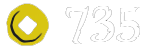


 Setup time:
Setup time: 